 External Hyperlinks
External Hyperlinks
A hyperlink in GenoPro works the same way as a hyperlink on a web page. In
this case, the name of the individual is the anchor, which means that the
font is blue and underlined, and when you click on it, it will navigate to
another document.
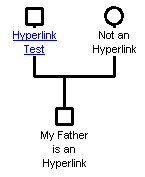 Hyperlink
You can link an individual to a web page, to another family tree in a
separate file or to any other document
such as an image or text file. Simply double-click on the desired
individual, and select the Hyperlink tab.
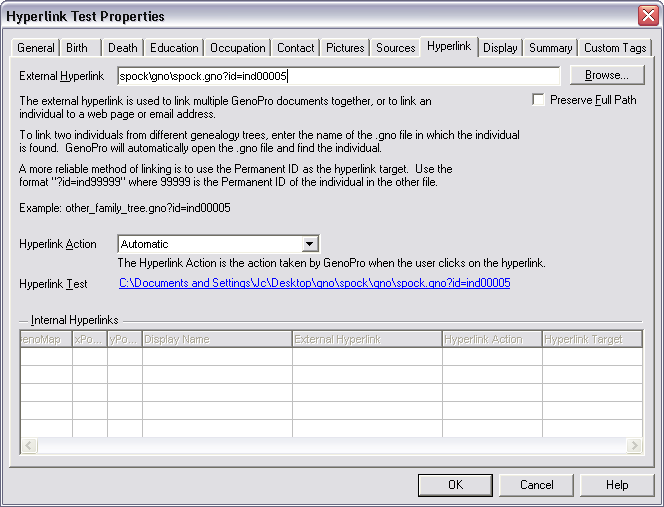
External Hyperlinks dialog
In the External Hyperlink field, type the filename of the
file you want to link to. For example,
https://www.genopro.com
would be a valid value; when the user would click on the blue underlined
name, the default browser would open the GenoPro home page.
If you want to link to another file, use the Browse... button to
link the file. You can specify a non .gno file too, but it will be open with
the default application instead of GenoPro.
Linking to a specific individual in another file
You can also specify to open a specific individual in another file. To do
this, add the individual's ID at the end of the file name.
For example if you want to open the individual with ID ind00001
in file myotherfamily.gno, the External Hyperlink value
should be myotherfamily.gno?id=ind00001
| | | |
To view or change the id of an individual look at the Permanent ID field in the Summary tab. | | | | |
Hyperlink Action
You can select the default action to be performed when the user clicks on
the hyperlink. By default, internal hyperlinks are performed, then external,
but this value could be changed to "home page" or to the email address of
the individual.
|